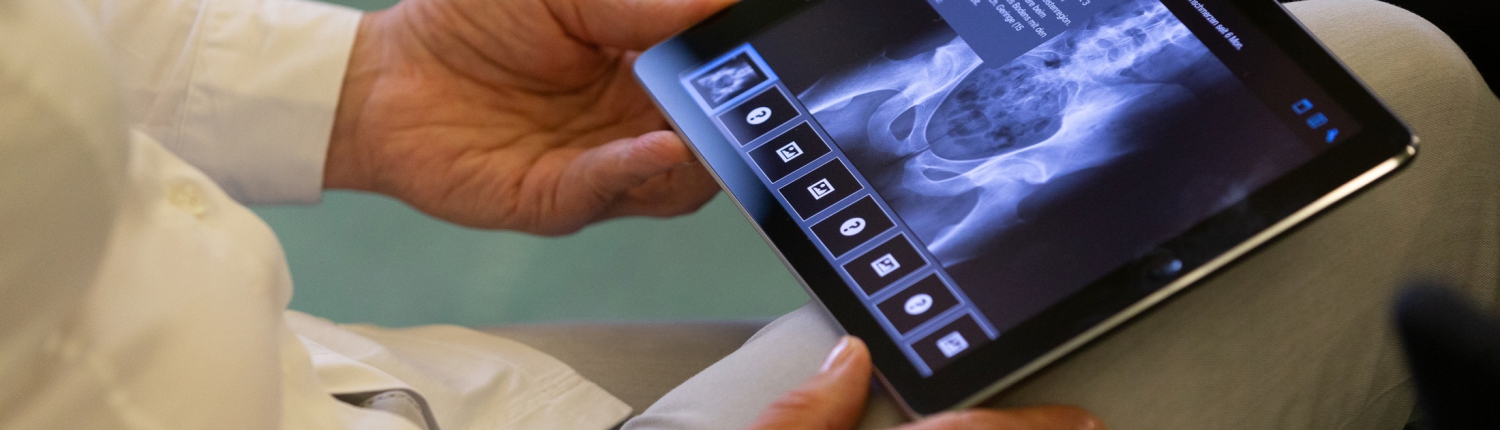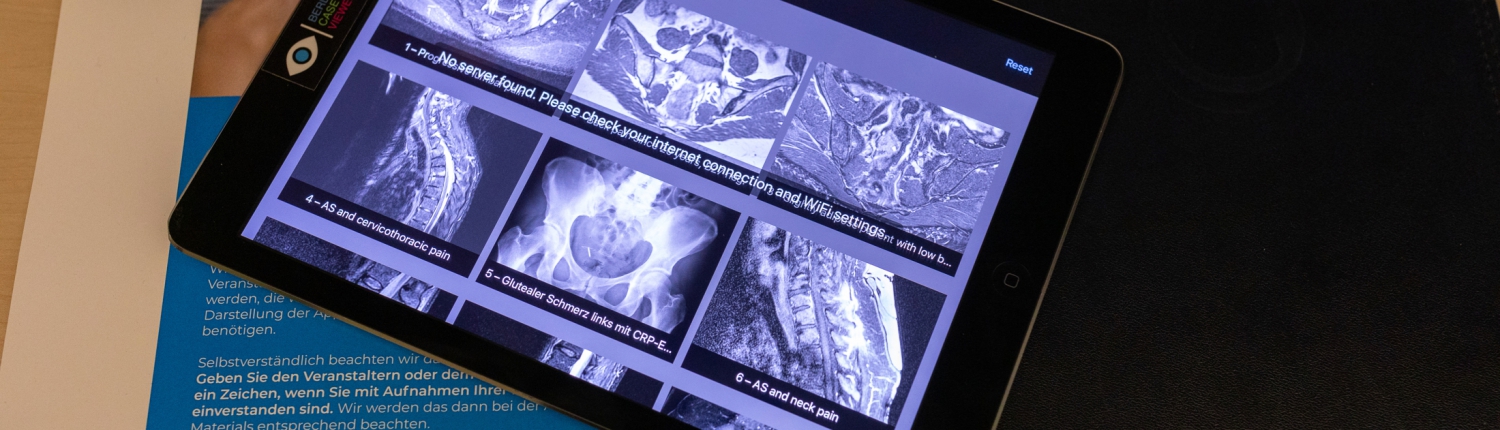If the uploaded images are twisted or the brightness is not right, then this can still be adjusted in the web browser.
Open your case in edit mode before you start
- Search for the case you want to edit in the “Cases” tab
- Open the case you want to edit by clicking on it
- If you havent created a case yet check out the section about uploading images and case creation
- Once you have opened the desired case, you should see the overview for the case
- To switch to edit-mode, click on the “Edit”-button at the top left
- if you see a “ready”-button in the upper left corner you are already in edit-mode
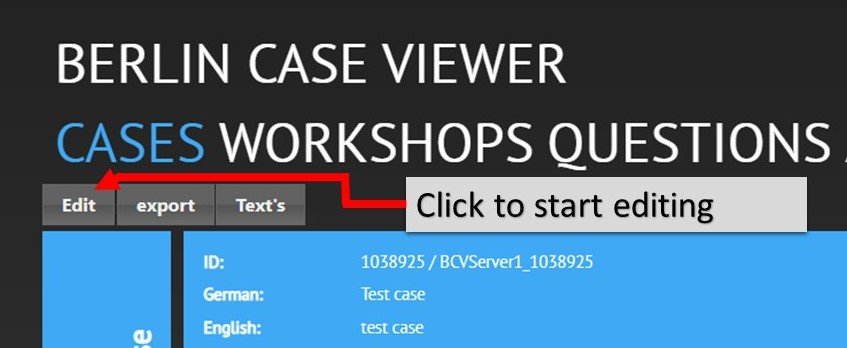
Editing an image series
If you are not satisfied with you images and want to change the brightness/rotation/image section you can still edit your images on the website. However, if the contrast is very poor you should try to upload the images again with better contrast because some information is lost in the uploading process.
To adjust your images
- Press the “Eye“– button on the series you want to edit
- You have a few tabs on the right with different options
- Image manipulation:
- Rotate: Click to rotate the image in the selected direction
- Mirror: Mirror the image horizontally or vertically
- Crop: Press the button, then select the area of the image you want to keep and then press crop again to apply the changes
- Image management:
- Define poster image: Sets the currently displayed image as new preview image of that series
- Propagate to all: Press this after doing any of the other options. This will apply the changes to all images of the series
- Step back: Undoes the last change
- Revert to orginal: Undoes all changes to the image
- Image adjust:
- Gamma: Adjust brightness of images
When you are done adjusting your images, dont forget to press Propagate to all to apply your changes to all images of the series.